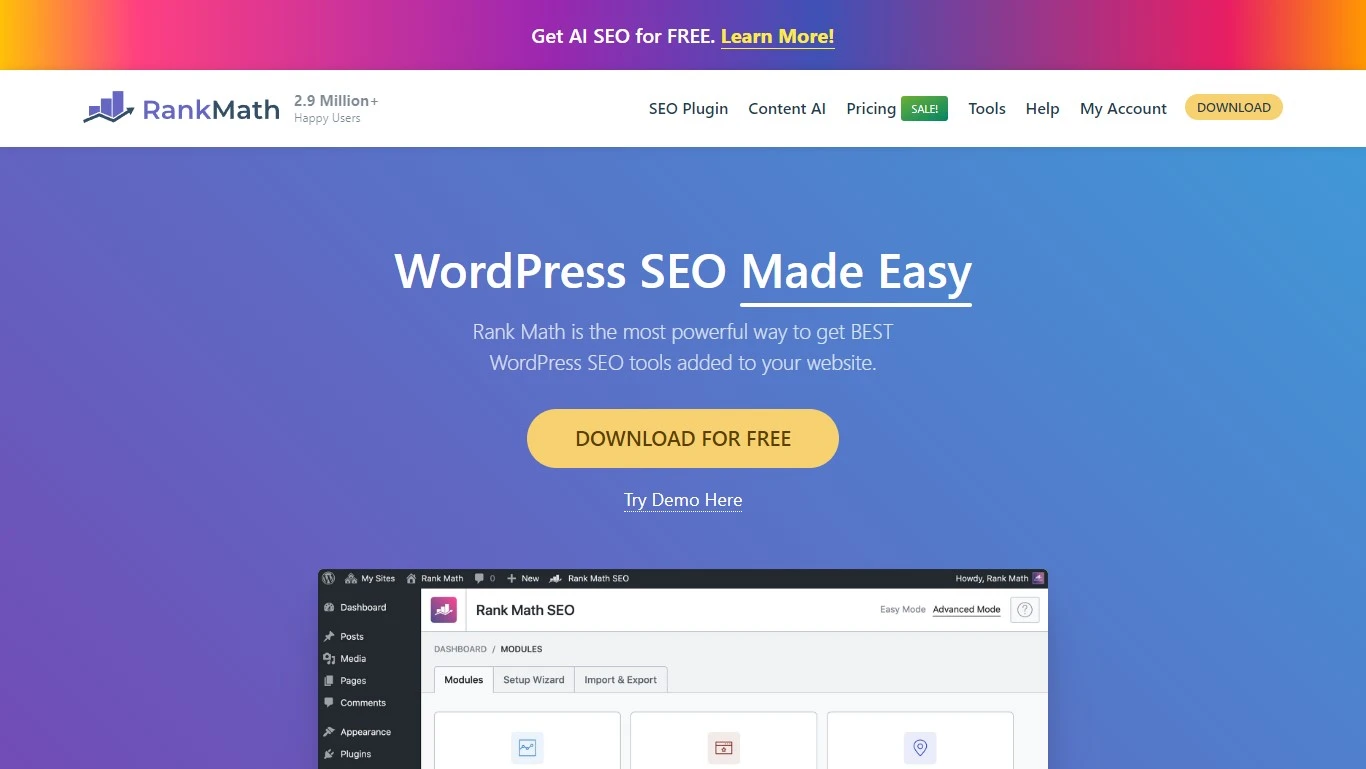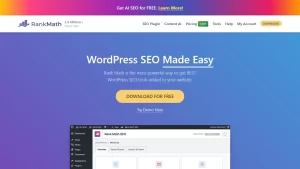Introduction:
Almost every WordPress website has an SEO plugin installed, but not everyone knows how to use them effectively.
I’ve been using Rank Math since 2021, after switching from Yoast due to major site speed issues (Note: maybe it’s just my own website’s problem, definitely nothing to do with Yoast, this is not a hate post on Yoast!), and I’ve spent years mastering its features.
In this ultimate 2024 Rank Math tutorial, I’ll break down everything you need to know, from what pages to index to which optimization tips are worth following.
Remember, an SEO plugin complements your SEO strategy; it doesn’t replace it. If used properly, Rank Math can significantly benefit your SEO efforts. Ready to dive in? Let’s get started!
Rank Math Free vs. Paid Plan
Rank Math offers both free and paid options. I’ve used both, and here’s a quick comparison to help you decide which one suits your needs.
| Features | Free Plan | Pro Plan |
| Price | $0 | $6.99/mo or $95.88/year |
| Number of Sites | Unlimited | Unlimited |
| Install Google Analytics and Other Search Engines Code | Yes | Yes |
| 18 Schema Types | Yes | Yes +6 extra + custom generator |
| Image SEO | Yes | Yes + Advanced |
| Keywords Per Post | 5 | 50 |
| Customize Meta Description, Post URL, SEO Title, Social Media Image and Title, No Follow Settings | Yes | Yes |
| Detect Orphan Posts | No | Yes |
| Redirections | Yes | Yes |
| Elementor and Divi Custom Schema and SEO | No | Yes |
| Watermark Social Media Images | No | Yes |
| Local SEO, Podcast SEO, News SEO, and Video SEO | No | Yes |
| Keyword Rank Tracking | No | Up to 500 |
| WooCommerce SEO | No | Yes |
| Track Google Indexing | No | Yes |
| Instant Index | Yes | Yes |
| Advanced G4 Analytics | No | Yes |
| Free Content AI Credits | 0 | 5,000 |
| Bing, Google, Pinterest, and Google Site Verification | Yes | Yes |
| Sitemaps and Breadcrumbs | Yes | Yes |
Unless your blog has a podcast, is a news site, or focuses on local SEO, I don’t recommend upgrading to Rank Math Pro. The free version provides ample features for most users. However, if you need advanced schema options or keyword tracking, the Pro plan is worth considering.
How to Install the Rank Math Plugin
Installing Rank Math is straightforward. Here’s how to do it:
- Go to your WordPress dashboard.
- Navigate to Plugins -> Add New.
- Search for “Rank Math” (make sure to include the space).
- Click “Install” and then “Activate.”
The plugin won’t work just yet. You’ll need to go through the Setup Wizard to connect it to your analytics, set up your schema, and configure your site settings.
Setting Up Rank Math: A Step-by-Step Tutorial
Once Rank Math is activated, the Setup Wizard guides you through the initial configuration. Here’s how to navigate it:
- After activation, Rank Math will redirect you to the Setup Wizard.
- Choose between Easy, Advanced, or Custom setup. Select “Advanced” for more specific settings without requiring developer knowledge.
- The wizard will check for conflicting plugins or outdated PHP versions. Ensure nothing is conflicting before proceeding.
- Fill in your site information, such as website name and logo.
- Connect Rank Math to your Google accounts to enable analytics tracking.
Configuring Your Site with Rank Math Tutorial
In the “Your Site” section, you’ll fill in schema information for your site. This helps search engines understand what your site is about.
- Type of Site: Choose “Personal Blog” for a blog, “Small Business Site” for a small business, or “Webshop” for an e-commerce site.
- Website Name: Enter the full name of your site.
- Website Alternate Name: Enter a short form of your website’s name.
- Person/Organization Name: Enter the name of the person or company running the website.
- Logo for Google: Upload a 112×122 px SVG file of your logo.
- Default Social Share Image: Upload a 1200×630 px image for social shares.
Connecting Analytics with Rank Math Tutorial
Connecting Rank Math to your Google accounts is crucial for tracking your website’s performance. Here’s how to do it:
- Go to the Analytics tab in the Setup Wizard.
- Connect the plugin to your Google account.
- Select the appropriate property for your website.
- Enable “Index Status Tab” to push new posts to Google Search Console for indexing.
- Enable “Install Analytics Code” if you haven’t done it manually.
- Enable “Exclude Logged-in Users” to prevent tracking your pageviews.
Creating Sitemaps with Rank Math Tutorial
A Sitemap is a list of all the URLs on your site, which helps search engines understand your site structure. Here’s how to set it up:
- Go to the Sitemaps settings in Rank Math.
- Enable Sitemaps.
- Include Images in your Sitemap.
- Select Public Post Types such as Posts and Pages.
- Select Public Taxonomies like Categories.
Optimization Tips in Rank Math Tutorial
The Optimization section, also known as SEO Tweaks, allows you to set site-wide SEO rules. Here’s what I recommend:
- Enable “Noindex Empty Category and Tag Archives.”
- Enable “Open External Links in New Tab/Window.”
- Disable “Nofollow External Links” unless necessary.
Advanced Settings in Rank Math Tutorial
After completing the standard setup, you’ll see a “Ready” page. Click “Setup Advanced Options” to access more settings.
Role Management in Rank Math Tutorial
Role Manager allows you to control which user roles have access to specific Rank Math settings. I leave these in their default settings.
Handling 404s and Redirections in Rank Math Tutorial
Enable the 404 Monitor and Redirections to manage broken links and redirect users to the correct pages.
Adding Schema Markup in Rank Math Tutorial
Schema markup helps search engines understand the content on your site. Enable “Schema Type” and select appropriate schema for your posts and pages.
Watch the Rank Math Tutorial Video
Watch the video tutorial: “The Only Rank Math SEO Plugin Tutorial You’ll Ever Need.”
Migrating from Yoast or All In One SEO
Migrating from another SEO plugin is simple with Rank Math’s 1 Click Import. Follow these steps:
- Do not deactivate or delete the other plugin yet.
- Rank Math will detect the conflict and prompt you to deactivate it.
- Import your old settings when prompted.
- Complete the setup.
Customizing Your Rank Math Dashboard
Customize your Rank Math settings to suit your site. Here are my recommended settings for each module:
| Module | Description | Setting |
| Content AI | Rank Math’s built-in AI writer | Off |
| 404 Monitor | Tracks 404 errors | On |
| ACF | Analyzes Advanced Custom Fields content | Off |
| AMP | Creates Accelerated Mobile Pages | Off |
| Analytics | Connects Rank Math to GSC and GA | On |
| Image SEO | Advanced image SEO | On |
| Instant Indexing | Notifies search engines of changes | On |
| Local SEO | Optimize site for local SEO | Off |
| Redirections | Redirects links to new URLs | On |
| Schema | Adds schema data to a website | On |
| Role Manager | Control which user roles can access Rank Math | On |
| SEO Analyzer | Analysis of the entire website’s SEO | On |
| Sitemap | Creates a sitemap for search engines | On |
| Video Sitemap | Improve video rankings | Off |
| WooCommerce | Add product schema to e-commerce products | Off |
Using Analytics in Rank Math Tutorial
The Analytics dashboard in Rank Math shows summaries of your website’s performance, including impressions, keyword positions, and clicks. For Pro users, additional metrics such as keyword tracking and index status are available.
General Settings in Rank Math Tutorial
Customize your site further with General Settings. Here are the settings I recommend for each tab:
Links:
- Strip Category Base: On
- Redirect Attachments: On
- Redirect Orphan Attachments: Homepage URL
- Nofollow External Links: Off
- Nofollow Image File Links: Off
- Open External Links in New Tab/Window: On
Breadcrumbs:
- Enable breadcrumbs function: On
- Separator Character: >>
- Show Homepage Link: On
- Homepage label: Home
- Homepage Link: Homepage URL
- Prefix Breadcrumb: Leave blank
- Archive Format: Archives for
- Search Results Format: You searched for
404 label:
- Error 404: Page not found
- Hide Post Title: Off
- Show Category(s): On
- Hide Taxonomy Name: Off
- Show Blog Page: Off
Images:
- Disable automatic alt and title text insertion. Add these manually for accuracy.
Webmaster Tools:
- Add verification codes for search engines like Bing, Yandex, Pinterest, and Google Search Console.
Edit robots.txt:
- Leave this alone unless you’re a developer.
Others:
- Headless CMS Support: Off
- Show SEO Score to Visitors: Off
- RSS Before Content: Customize if needed, otherwise leave empty
- RSS After Content: Customize if needed, otherwise leave empty
Blocks:
- Customize the Table of Contents block settings: Title: “Table of Contents,” List: “Unordered,” Exclude Headings: H4, H5, H6
Edit .htaccess:
- Only adjust this if you are comfortable with server configurations; otherwise, leave it alone.
404 Monitor:
- Use the “Simple” 404 log, which shows up to 100 errors. Exclude paths if needed, and turn on “Ignore Query Parameters.”
Redirections:
- Set redirect rules as needed. Keep default settings except for “Fallback Behavior,” which should redirect to the homepage rather than a 404 error page.
Monitoring 404 Errors in Rank Math
The 404 Monitor helps you detect broken links on your site. Turn it on to ensure users do not encounter “page not found” errors, and enable redirections to guide users to the correct pages.
Managing Redirections in Rank Math
Manage all redirects on your site to ensure seamless navigation. Set up redirects when changing post URLs or deleting old posts to point to new URLs instead.
Using the SEO Analyzer in Rank Math
The SEO Analyzer provides a comprehensive SEO report for your site, highlighting areas for improvement such as images missing alt text, site speed, and keyword usage. Use this feature periodically to keep your site optimized.
Status & Tools in Rank Math
The Status & Tools area helps developers understand the current model of Rank Math running. Users can also switch from other SEO plugins to Rank Math here and clear caches if the site’s database is bloated.
Help & Support in Rank Math
This section provides links to Rank Math’s support for assistance with any issues or questions regarding the plugin.
How to Use Rank Math to SEO Optimize a Blog Post
Once your Rank Math settings are configured, you can use the plugin to optimize individual blog posts. Here’s how:
Rank Math Sidebar:
- On the right sidebar of the WordPress editor, click the Rank Math icon (a score out of 100).
- In the “General” settings, you can set the following:
- Focus Keyword: Enter up to 5 keywords (50 on Pro). Your primary keyword should be first.
- Title: The SEO title for your blog post. Leave it as is unless the title is too long.
- Permalink: Customize the URL for the blog post. Keep it short and include the primary keyword.
- Meta Description: Write a 160-character description that includes the primary keyword.
Advanced Tab:
- Set meta options such as “Index” or “No Index,” and adjust schema settings if necessary.
Social OpenGraph Data:
- Set a preview image and text for social media shares.
Pillar Content:
- Marking content as Pillar Content in Rank Math does not impact SEO but helps with internal link suggestions.
Adding Schema Markup in Rank Math
Rank Math includes Gutenberg blocks with schema to help search engines understand the content. Available blocks:
- FAQ: Identifies a block as a question and answer.
- Table of Contents: Creates a Table of Contents.
- HowTo: Identifies a step-by-step tutorial.
- Schema: Custom schema block.
Rank Math Post Optimization Checklist
Rank Math provides suggestions for optimizing your blog post for SEO. Here’s a breakdown of which suggestions to follow:
| Field | Description | Should You Do It? |
| Add Focus Keyword to the SEO title | Include your primary keyword in your blog title | Yes |
| Add Focus Keyword to your SEO Meta Description | Include your primary keyword in the meta description | Yes |
| Use Focus Keyword in the URL | Include the primary keyword in the URL | Yes |
| Use Focus Keyword at the beginning of your content | If relevant, include the primary keyword in the first 100 words | Maybe |
| Use Focus Keyword in the content | Include the primary keyword at least once | Yes |
| Content should be 600-2500 words long | Recommended minimum length for SEO | Yes |
| Use Focus Keyword in subheading(s) like H2, H3, H4 | Use the keyword in one header | Maybe |
| Add an image with your Focus Keyword as alt text | Images should have descriptive alt text | Maybe |
| Keyword Density is 0. Aim for around 1% Keyword Density | Do not focus on keyword density | No |
| URL unavailable. Add a short URL | Use a custom URL | Yes |
| Link out to external resources | Include 3 external links per post | Yes |
| Add DoFollow links pointing to external resources | Use do follow links for non-affiliate external links | Yes |
| Add internal links in your content | Include at least 10 internal links per post | Yes |
| Set a Focus Keyword for this content | Set a keyword for each post | Doesn’t impact SEO |
| Use Content AI to optimize the Post | Rank Math’s Content AI tool | Doesn’t impact SEO |
| Use the Focus Keyword near the beginning of SEO title | Include the keyword at the front of the title | Yes |
| Titles with positive or negative sentiment work best for higher CTR | Use emotive words if relevant | No |
| Add power words to your title to increase CTR | Use power words if relevant | No |
| Add a number to your title to improve CTR | Use numbers in list posts | No |
| Use Table of Content to break-down your text | Use a Table of Contents for better UX | Yes |
| Add short and concise paragraphs for better readability and UX | Keep paragraphs short | Yes |
| Add a few images and/or videos to make your content appealing | Use multimedia to break up content | Yes |
Yoast vs. Rank Math: Which is Better?
Both Yoast and Rank Math are powerful SEO plugins. However, Rank Math offers faster speeds, better schema, and more features in the free plan compared to Yoast. An SEO plugin is not a substitute for a proper SEO strategy, but Rank Math provides more value for optimizing your site.
FAQ Section
Q: What is Rank Math?
A: Rank Math is a powerful WordPress SEO plugin that helps you optimize your site for search engines.
Q: How do I install Rank Math?
A: You can install Rank Math from the WordPress Plugin Library by searching for “Rank Math,” then clicking “Install” and “Activate.”
Q: Is Rank Math free?
A: Yes, Rank Math offers a free plan with extensive features. There is also a Pro plan with additional advanced features.
Q: Can I switch from Yoast to Rank Math?
A: Yes, Rank Math provides a 1 Click Import feature to easily migrate from Yoast or other SEO plugins.
Q: How often should I update my SEO settings?
A: Regular updates are recommended to keep up with changes in SEO best practices and search engine algorithms.
Q: What is schema markup?
A: Schema markup is a type of metadata that helps search engines understand the content of your website.
Conclusion
SEO plugins are tools to aid your SEO strategy but cannot replace it. Always prioritize a solid SEO strategy tailored to your niche and audience. Use Rank Math to complement your efforts and keep your site optimized. Focus on quality content, regular updates, and user experience to achieve the best results.